Using Citavi for DBServer with Microsoft SQL Server 2016 Express
Citavi for DBServer requires Microsoft SQL Server (version 2008 R2 or later). If you can't use Citavi for DBServer on your organization's Microsoft SQL Server or if no Microsoft SQL Server is available, use Microsoft® SQL Server® 2016 Express. Other SQL servers, such as MySQL are not supported.
Microsoft® SQL Server® 2016 Express is the free edition of Microsoft SQL Server. This table shows the main differences between the versions. For additional differences see this Microsoft page.
SQL Server 2016 Express |
SQL Server 2016 |
|
Price |
Free |
Must be purchased |
Maximum memory utilized |
1.4 GB |
up to the operating system maximum |
Maximum database size |
10 GB |
524 petabytes |
Citavi does not require a lot of memory or a large database. So, even though SQL Server 2016 Express comes with memory and database size limitations, it can still be used with hundreds of users and a large number of projects.
Downloading and Extracting Microsoft® SQL Server® 2016 Express
Please note
Before installing Citavi for DBServer, please make sure that .NET framework 4.5.1 (or later) is installed on the computer. If necessary, download the update from the Microsoft website and install it before starting the installation of Citavi for DBServer.
- Log in to Windows on the Microsoft SQL Server with a domain account that has administrator rights. An account without administrator rights that is "elevated" by UAC after starting the setup will not work.
- On the Microsoft download page, download the Setup for Microsoft® SQL Server® 2016 Express. Use the following shortened link we've set up to go to the Microsoft download page: http://www.citavi.com/sql2016express. Under Express Edition click Download now. Save the Setup SQLServer2016-SSEI-Expr.exe and then run the Setup:

- Select the Download Media installation type:
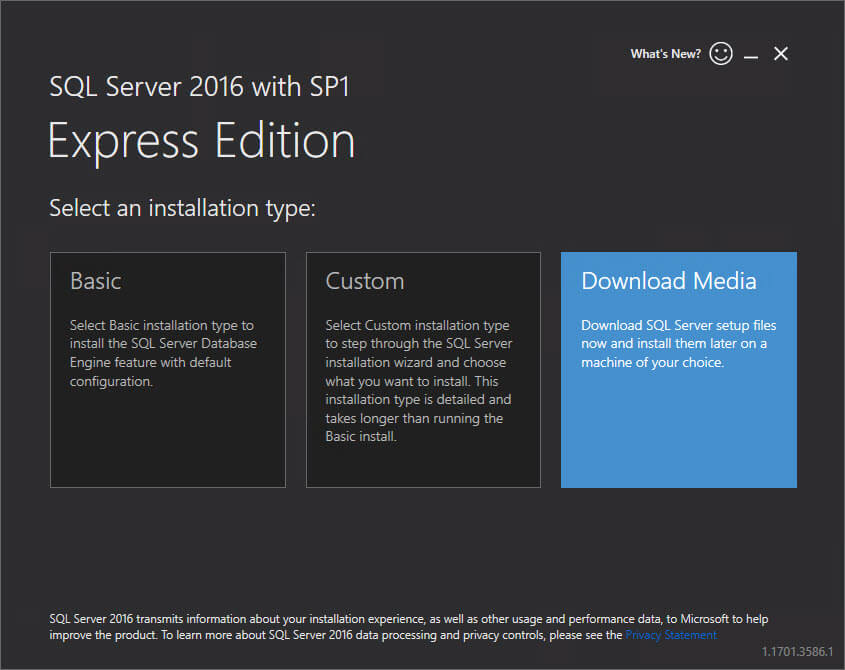
- Select the language that corresponds to the operating system language on the computer you are using. Then, select the Express Advanced (1255 MB) package. Select a location for the download, and then click Download:
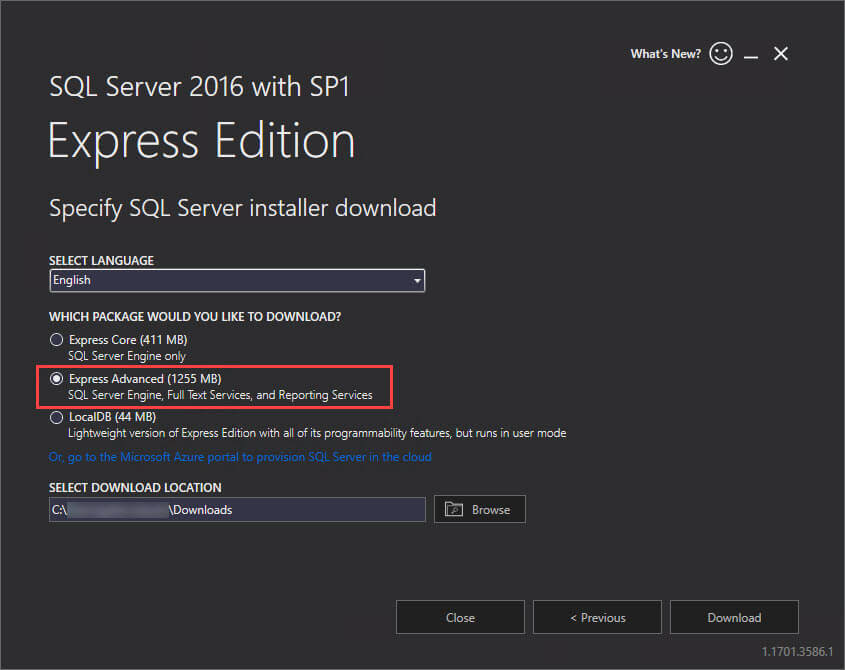
- Click Open folder:
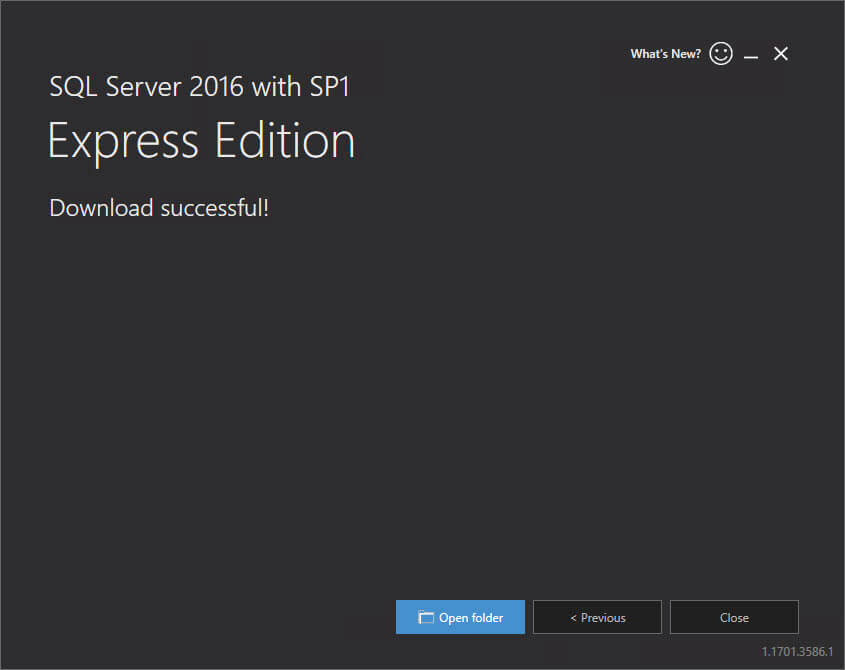
- Extract the Setup file by double-clicking the downloaded .exe file. The Setup program will create a folder with the same name as the Setup program, for example, SQLEXPRADV_x64_ENU.exe as shown below. As a default this folder is created in the same folder in which you saved the Setup file:
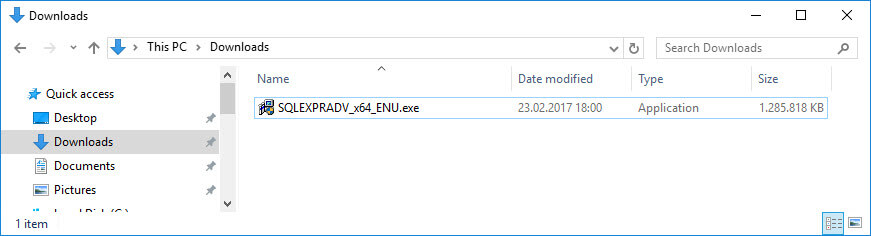
- The SQL Server Installation Center will open after a short delay. Stop the automatic installation of the Setup by closing the window.
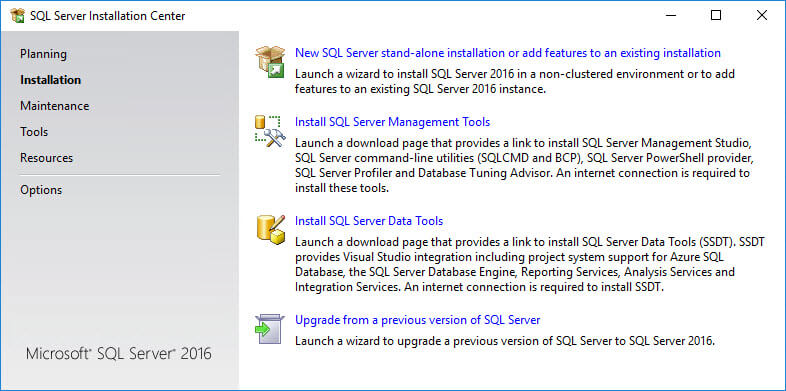
Starting the SQL Server Express for Citavi Setup
Install Citavi if you have not yet done so. The current Setup can be found at www.citavi.com/download. You can perform the following steps using Citavi Free. As an administrator you do not need your own license.
In Windows Explorer under Program Files (x86) open the folder \Citavi 5\bin. Double-click the SQL Server Express for Citavi Setup.exe file.
Running the Assistant
- Enable the options Install Microsoft SQL Server Express and Configure Windows Firewall. Click Next:
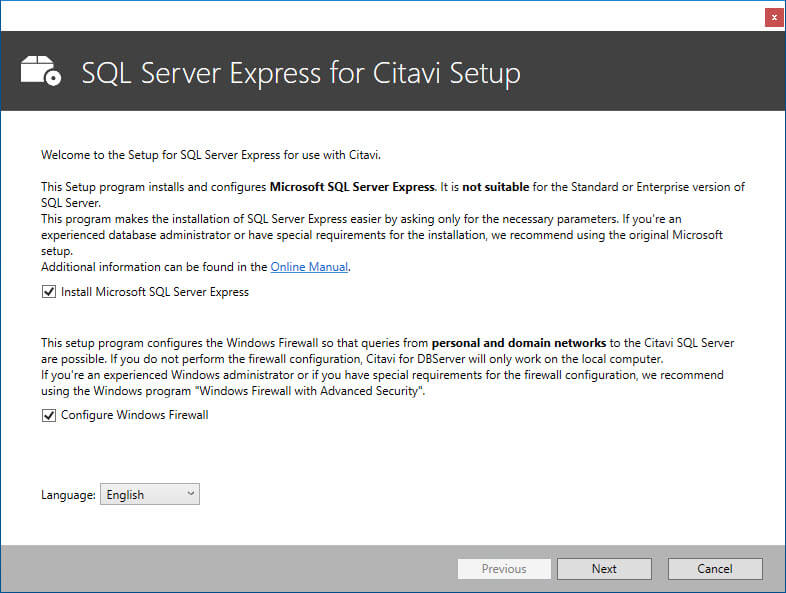
- (You've already performed the first step listed in this window.) In Step 2 click Browse to select the Setup.exe file in the extracted folder containing the installation files for SQL Server Express. Click Open:
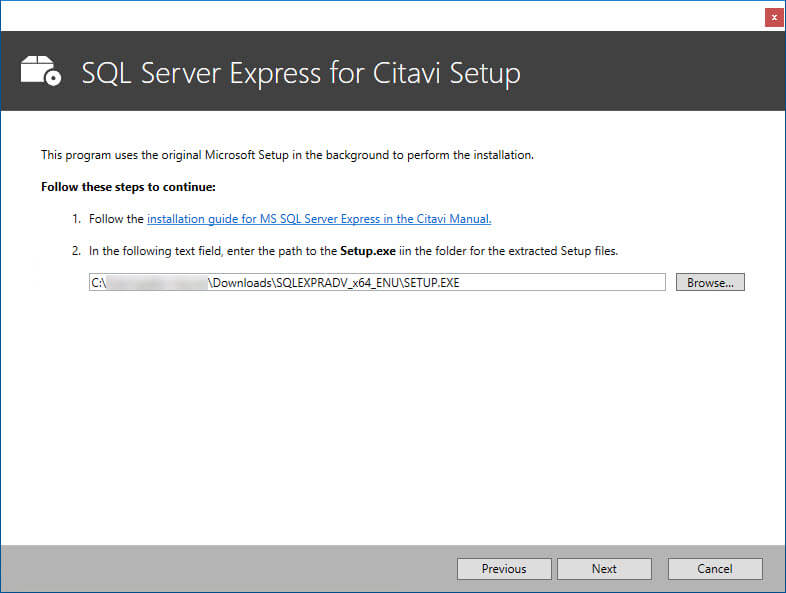
- Click Next. Accept the license terms and click Next:
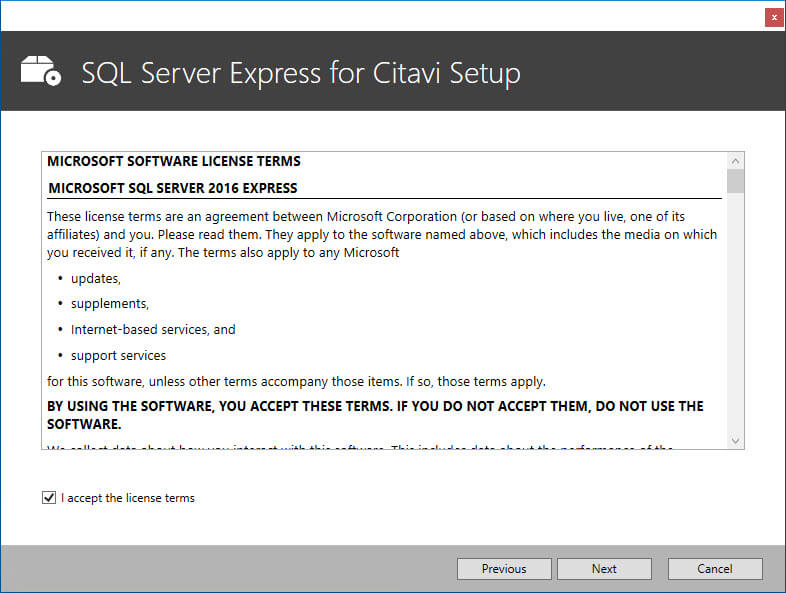
- Enter an Instance name, such as CitaviServer:
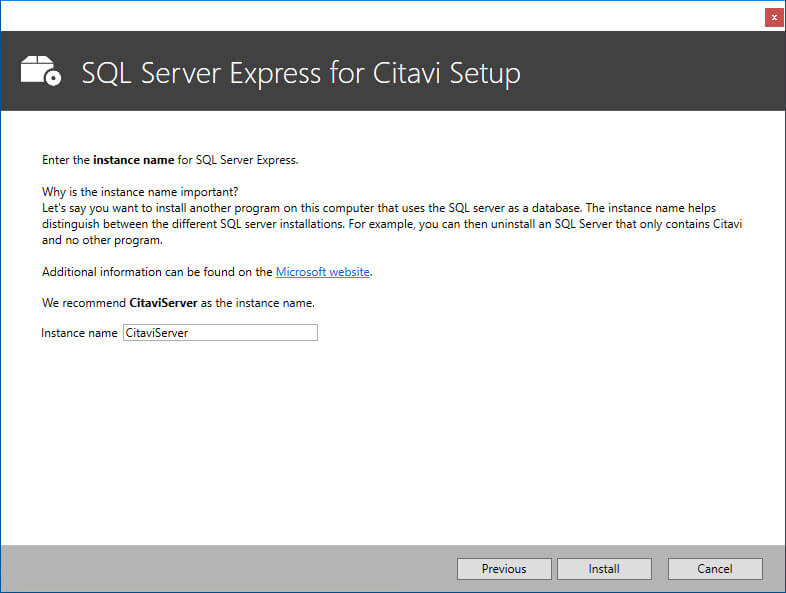
- Click Install to start the installation of SQL Server Express. This can take some time. Please note that no installation progress bar is displayed. Please simply wait for the installation to complete.
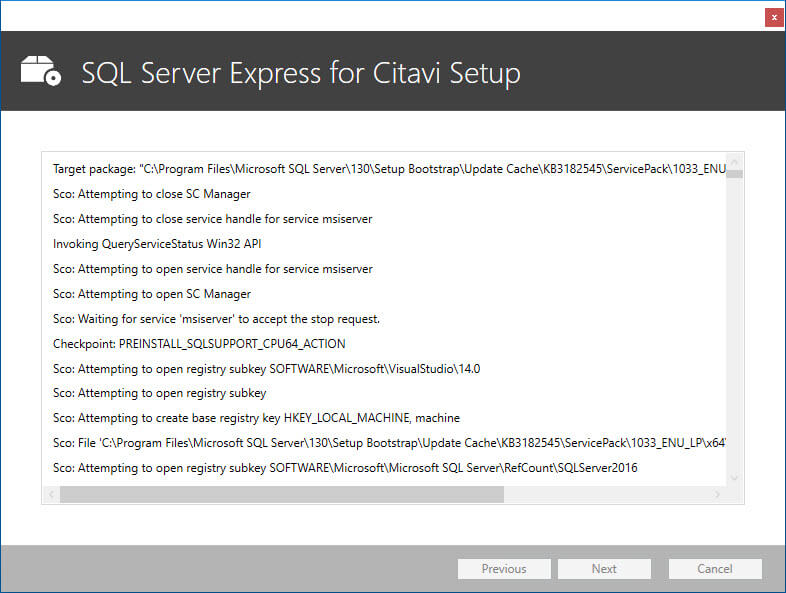
After installation is complete, continue setting up Citavi for DBServer with Citavi DBServer Manager.