Excerpting Image Quotations
Use image quotations to save images or tables from a PDF. Citavi saves the image as a high-resolution JPEG. However, many PDFs contain pixel images of low resolution and these will then not have a high resolution in Citavi.
Saving a table as an image quotation can often save you the work of recreating the table yourself.
Selecting an Image and Adding it as an Image Quotation
- Use the snapshot tool to drag a border around the image or table:

- Click the icon:
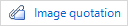
- Edit the Caption. The text from the caption will later be visible in the Word Add-In on the Knowledge tab and is inserted as a caption in Word when you insert the image with the Add-In. In the Caption field you should also include copyright information if applicable. Add the original caption of the image in the Description field if your caption differs from it.
- Often images, figures, and tables you find in a PDF also come from other sources. If the original source is available, you should use it. If not, you should create a secondary citation. Add the original source information to the Description field.
- In the Quotation window, click OK. The image is saved in the Citavi Attachments folder for the project. It also appears on the Quotations, Comments tab. The highlighted region of the PDF is shown in blue.